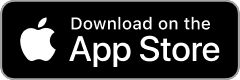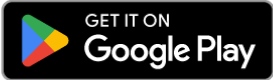For $7 per day, you can use the calls, texts and data included in your plan when roaming in the following countries.
Anguilla (4G)
Antigua & Barbuda (4G)
Argentina (4G)
Aruba (4G)
Australia (4G), (5G)
Austria (4G)
Barbados (4G)
Belgium (4G), (5G)
Bermuda (4G)
Brazil (4G)
British Virgin Islands (4G)
Bulgaria (4G), (5G)
Cambodia (4G)
Canada (4G)
Cayman Islands (4G)
Chile (4G)
China (4G), (5G)
Colombia (4G)
Cook Islands/Rarotonga (4G)
Costa Rica (4G)
Croatia (4G)
Cyprus (4G)
Czech Republic (4G), (5G)
Denmark (4G), (5G)
Dominica (4G)
Dominican Republic (4G)
Isle of Man (4G)
Israel (4G), (5G)
Italy (4G), (5G)
Jamaica (4G)
Japan (4G)
Jersey (4G)
Kenya (4G)
Ecuador (4G)
El Salvador
England (4G)
Estonia (4G)
Fiji (4G)
France (4G), (5G)
Germany (4G), (5G)
Ghana (4G)
Greece (4G)
Grenada
Guam (4G)
Guatemala (4G)
Guernsey (4G)
Haiti
Hong Kong (4G), (5G)
Hungary (4G), (5G)
India (4G)*
Indonesia (4G) ^
Ireland (4G), (5G)
Latvia (4G),(5G)
Liechtenstein (4G)
Lithuania (4G)
Luxembourg (4G), (5G)
Macau (4G)
Macedonia (4G)
Malaysia (4G)
Malta (4G), (5G)
Mexico (4G)
Monaco (4G), (5G)
Mongolia (4G)
Montenegro (4G)
Montserrat
Netherlands (4G), (5G)
Northern Ireland (4G)
Norway (4G)
Panama (4G)
Papua New Guinea (4G)
Peru (4G)
Philippines (4G)
Poland (4G), (5G)
Portugal (4G), (5G)
Puerto Rico (4G)
Qatar (4G), (5G)
Reunion (4G)
Romania (4G)
Samoa (4G)
Saudi Arabia (4G), (5G)
Scotland (4G)
Serbia (4G)
Singapore (4G)
Slovakia (4G)
Slovenia (4G)
South Africa (4G)
South Korea (4G), (5G)
Spain (4G), (5G)
St Kitts and Nevis (4G)
St Lucia (4G)
St Vincent and the Grenadines (4G)
Sweden (4G), (5G)
Switzerland (4G), (5G)
Taiwan (4G), (5G)
Thailand (4G), (5G)
Tonga (4G)
Turkey (4G), (5G)
Turks and Caicos Islands (4G)
Uruguay (4G)
US Virgin Islands (4G)
USA including Hawaii and Alaska (4G), (5G)
Vanuatu (4G)
Venezuela**
Vietnam (4G)
Wales (4G)
*Roaming is restricted in Jammu and Kashmir areas due to local government regulations.
** Due to elevated risk of a roaming partner being sanctioned, while roaming in Venezuela you are only able to make or receive calls and send/receive TXTs. You cannot use data.
^ Indonesian operator XL Axiata has shut down both 2G and 3G services. Manually select TELKOMSEL or im3 for best connection experience while roaming in Indonesia.