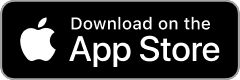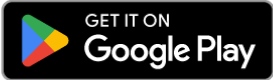You sure can!
When you insert your new Contact SIM, or scan your eSIM QR code for the first time, you'll be asked for some details to help us transfer your number across.
Helpful tip! Make sure the details you enter exactly match the details you have linked to your account with your old provider. Any differences in account name, phone number, type of service, or any other details, could lead to a delay in your number being transferred.
Whether you’ve selected a physical SIM or an eSIM, you'll then need to put your old SIM back into your phone or select your old eSIM setting, so you can approve the transfer via an automated text, which should arrive within 15 minutes.
Once you have approved the transfer, you can put your new Contact SIM back into your phone, or switch profile to use your new eSIM. It can take up to 48 hours for your number to be transferred over.