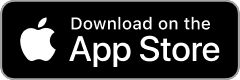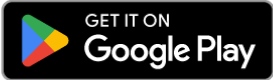Step 1: Get to know your Modem
Find the make and model of your modem from the modem itself, the guide that came with it or
on the modem box.
Step 2: Check for Compatibility
You need to check for these two important things:
- Your modem supports Fibre
- Your modem supports VLAN tagging
How to do this:
Use your modem guide for instructions or if you don’t have one, check our list below to see if yours is there. If not, a Google search is your next option. Just type your make and model into the search bar followed by the word VLAN. Top tip: If the word VLAN pops up when you search you should be good with “VLAN tagging”.
Modem guides
Below you will find some of the modems we support along with instructions on how to set them up.
Modem not in the list?
The are known to work with Contact broadband (we don't have guides available for every modem model) however other modems may work as well and we will continue to add to this list as more modems are confirmed as compatible. You can find the general settings required to set up other modems below.
Step 3: Set up your modem
Do this step after getting your “plug in your modem” email from us.
Refer to your modem guide or Google search and adjust the modem settings to these:
- Operating Mode: Ethernet WAN
- Connection Type: Dynamic IP, IPoE (IP over Ethernet), Automatic IP, or DHCP
- MTU or MRU: 1492 or 1500
- VLAN or 802.1q: Enabled
- VLAN ID: 10
- 802.1p or VLAN Priority: 0
- NAT: Enabled, Full Cone
Note that some modem settings may have different names depending on the individual modem. There is no one size fits all unfortunately!
Need a hand?
We’d love to help. You can call our Broadband support team on 0800 266 825 Monday to Saturday.