How do I download and set up the app for the TP-Link VX230V?
- On your phone or tablet, download the Aginet app from Google Play or App Store. The app is called TP-Link Aginet. Make sure the app has access to your local network.
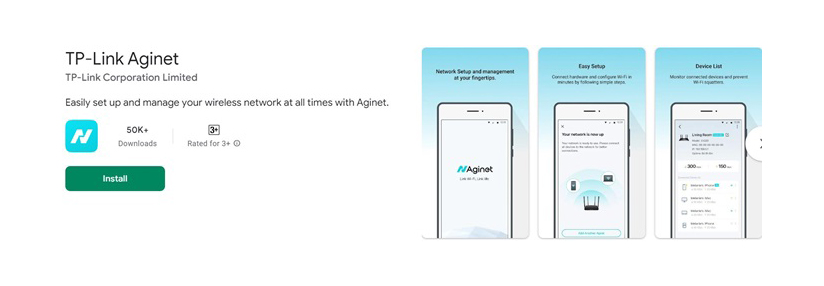
- Make sure your device is connected to Wi-Fi and near the modem so it can be easily found.
- Log in if you have a TP-Link ID or you can Click on ‘Continue without creating a TP-Link.’
- A screen will pop up saying VX230v is found. Click on ‘Set up device.’
TIP: If it doesn’t appear, check your device is connected to Wi-Fi. You can also refresh your device by pulling down the screen or closing the app and reopening it.
- Click on ‘Connect via Ethernet Cable’.
- Set device password ( this is the password used to login to your modem settings, not the Wi-Fi password).
- Select where you have placed the device, Living Room, Main Bedroom etc.
- Connection Settings:
- Click Internet Connection Type then select Dynamic IP and hit save
- Click on the Advanced tab then toggle the VLAN setting on, you’ll need to enter 10 for the VLAN ID and 0 for the priority.
- You’ll be asked if you want band steering, leave this on and click Next.
- If you’d like to change your network name, you can simply type in a new one in the ‘Network Name’ field (e.g. Sam’s TP-Link). You can do the same for your password.