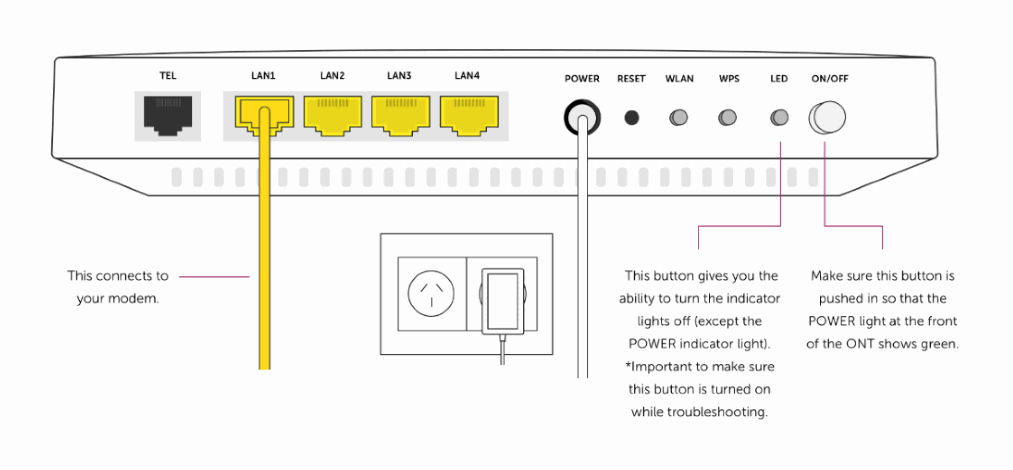To set up the Deco app
- Download the ‘TP-Link Deco’ app onto your phone/tablet from Google Play or App store. The app is called TP-Link Deco. Make sure the app has access to your local network. You’ll need an internet connection or have enough data
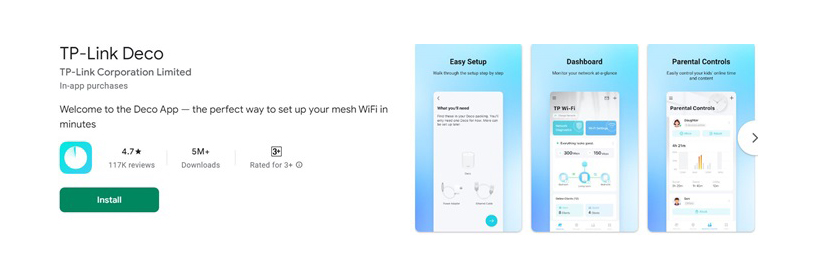
- Open the app. Create an account by clicking on the small ‘Sign Up’ link at the bottom of the screen.
- Finish setting up your account by clicking the link you receive in your activation email, then log into the app and verify to continue the set up.
Next, you’ll need to connect the TP-Link Deco modem to broadband.
Open the app and follow these steps
- Plug the power cord provided in the box into your modem and the other end into a power socket near your ONT. This is the little white fibre box on your wall that brings internet into your house. It should power on automatically.
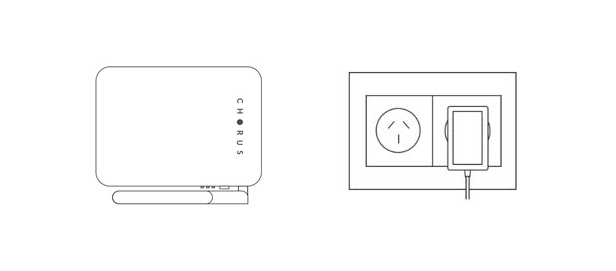
- Using the other cord from the box (the ethernet cord), connect your modem to your ONT also. Plug one end of the ethernet cable into any port on the modem and the other end into the activated port of the ONT (i.e. PORT1/LAN1 or GE1).
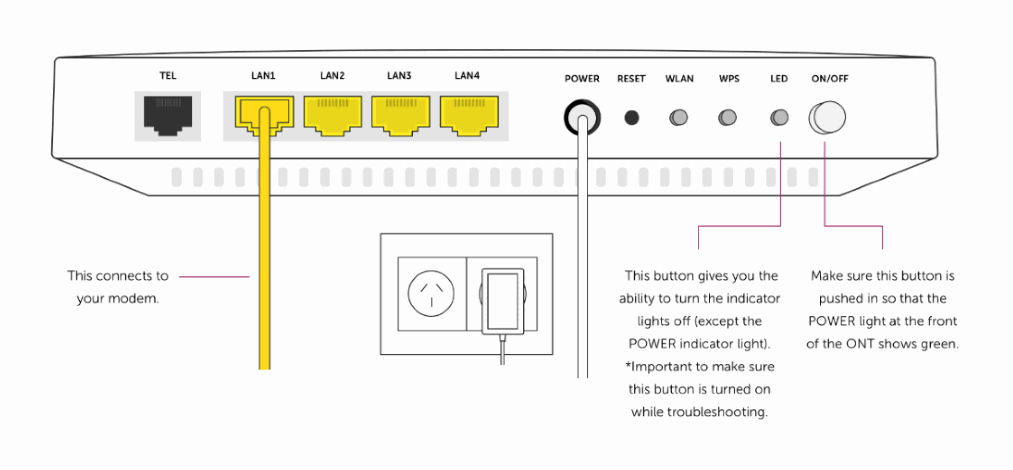
- Open the app, click ‘Let’s begin’ then select your Deco model. You’re looking for the ‘X55’.
- Click ‘Next’.
- Select ‘I don’t have a modem’ from the small print. (Seems odd as you do have a modem but please keep going).
- Follow the instructions in the app until you get to the ‘Connection Type’ screen.
- When you see this screen, click the IPTV/VLAN option then toggle from OFF to ON. This is an important step.
- Select mode to show ‘New Zealand UFB’.
- Make sure the following settings show these. If they don’t, overtype so they do:
a. Internet VLAN ID: 10
b. Internet VLAN priority: 0
Then select ‘Done’ or use the back arrow to take you to the ‘Internet Connection’ screen, then click ‘Next’.
You’re all done.
Now you can connect your devices to your new Wi-Fi network
- Make sure that Wi-Fi is enabled on the device you are connecting and all the other things in your home that need Wi-Fi to work.
- Go to Wi-Fi settings on each device and choose the network name you have set up. Enter the password you created.