To change your Wireless TP Link X58-4G modem password, you’ll need to download the modem’s app.
To set up the Deco app
Skip this step if you used the app to setup your modem when you first connected.
- Download the ‘TP-Link Deco’ app onto your phone/tablet from Google Play or App store. The app is called TP-Link Deco. Make sure the app has access to your local network. You’ll need an internet connection or have enough data
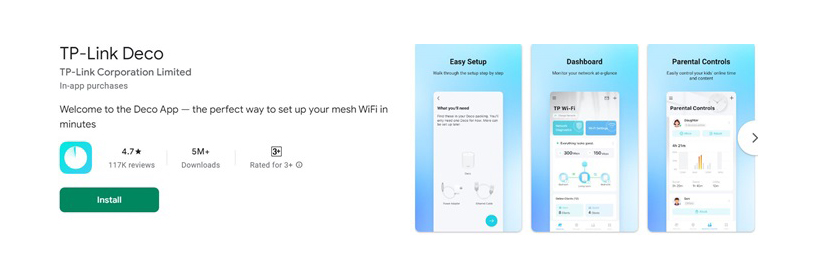
- Open the app. Create an account by clicking on the small ‘Sign Up’ link at the bottom of the screen.
- Finish setting up your account by clicking the link you receive in your activation email, then log into the app and verify to continue the set up.
- A screen will appear that says ‘Bind’. Click Bind and wait about 30 seconds to continue.
Now that your modem is linked to the app you can change your Wi-Fi details.
Open the app and follow these steps:
- On the network screen, click Wi-Fi settings (at the top) and enter a new Network Name (SSID) and Password.
- Click Save and you’re all done.
Now you can connect your devices to your new Wi-Fi network
- Make sure that Wi-Fi is enabled on the device you are connecting and all the other things in your home that need Wi-Fi to work.
- Go to Wi-Fi settings on each device and choose the network name you have set up. Enter the password you created.